How to Convert Slow Motion Video to Regular Speed Video on iPhone

Capturing a slow motion video with the iPhone camera is great, and it’s a wonderful effect for many events and scenes you’re recording, unless of course you didn’t mean to record the video in slow motion in the first place. Additionally, sometimes you may have changed your mind after recording a slow motion video and want to change the movie back to regular speed. Whatever the case, converting anything captured in slow motion back to a regular speed video on the iPhone is quite easy.
This works with all slow motion recorded video regardless of the capture speed. Once you have converted the video, if you share the newly regular speed movie it can not be made into a slow motion video again unless the original file is modified.
Converting Slow Motion Video to Regular Speed Video in iOS
Using the same adjustment tool to change the portion of video that is maintained in slow motion you can also remove the slow motion effects, effectively converting a video back to regular speed:
- Open the Photos app if you haven’t done so already and locate and tap on the slow motion video you want to convert to regular speed
- Tap on the “Edit” button
- Use the two little sliders in the slow motion timeline to shrink the slow motion portion of the timeline until they join into one, eliminating all slow motion from the video
- Tap on “Done” to save the changes and convert the video to regular speed

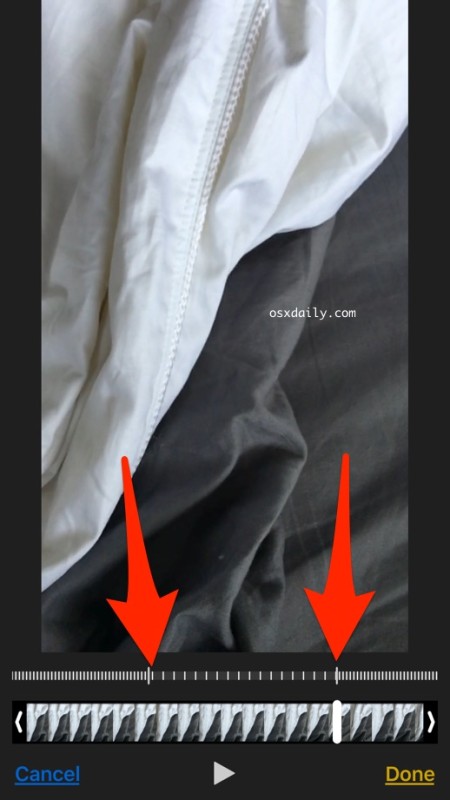
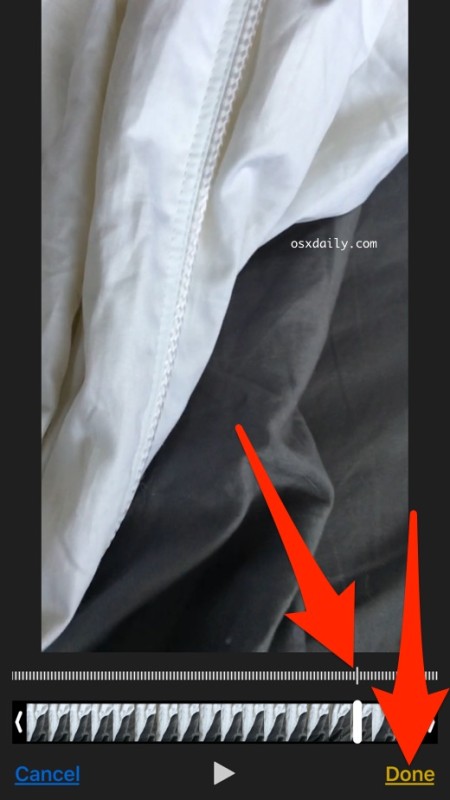
Now that the video is saved at regular speed you can share it, upload it to social media, or just keep it on your iPhone as a normal speed movie.
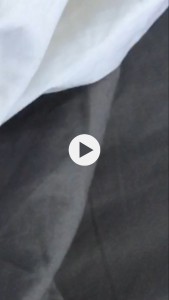
There are other ways of converting slow motion video as well, including using iMovie and uploading to various services, but using the built-in Photos app movie adjustment tool is by far the simplest way and it requires no additional apps or downloads. This does require a modern version of iOS however, and earlier versions of iPhone and iPad without the proper camera support won’t have the feature as part of iOS at all.


I cannot change slow motion video on iPhone.
It is saved in regular videos , so I must have sent it from another Apple device. There is no scroll bars to slide together unlike the videos that are in my Slow Motion Album
I have followed the instructions as I have several videos that recorded slo mo without my having any knowledge of it. The bar in your demo does not show up in photos. Now what?
Hi did they delete the feature? I can’t find the slow motion timeline now :(
Help! Please!!
This saved my wedding video! Can’t thank you enough.
Brian
Hi I’m not planning to convert or change my slow motion video, but how much slower is slow motion video for iPhone compared to normal video? I just want to know how long it took in real life. In slow motion part, it took 1.47 seconds
Thank you! It worked perfectly. After editing, I have also try to export the video out to my Mac with airdrop, and can confirm that the exported video does not have slow motion anymore . Thanks
Is there any way to prevent from going to slo-mo on the iPhone? Apples menu really sucks on the camera. it’s too easy to touch the slo-mo button ruining your video in the process. Come on Apple … pull your head out of your arse. It’s been like this forever.
Just tap on the regular “Video” button in Camera to take a video without slow mo on iPhone
THANK YOU! Your willingness to share your knowledge and expertise saved an important video. You hit the nail on the head when you said sometimes you don’t realize the video is being recorded in slo-mo. That was the case with my video and the person recording it for me. A million thank you’d to you.
Hi anyone know how to convert a fast speed video to regular speed? I have used thefast speed mode abd recorded wrongly. Thanks!
This just adjusts when the video goes slo mo. It doesnt actually convert anything.
Actually, when you adjust the slow motion setting to not exist at all, it plays at regular speed. In other words, that converts the slow motion video until a regular non slo-mo video at normal speed playback. That is how it works on iPhone. Try it out, works perfect.
actually it does not convert anything and will still upload to services like google photos and dropbox as a slow mo movie. so, in short, you’re wrong and should’ve done more research. now own up to your mistake!
The same slider bars can also be used to adjust the amount of time a video is in slow-motion and adjust hte period of slow motion
Nice tip. I had no idea.